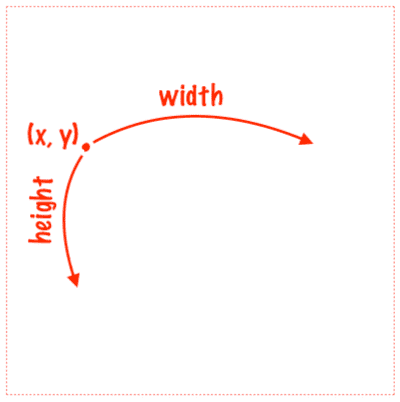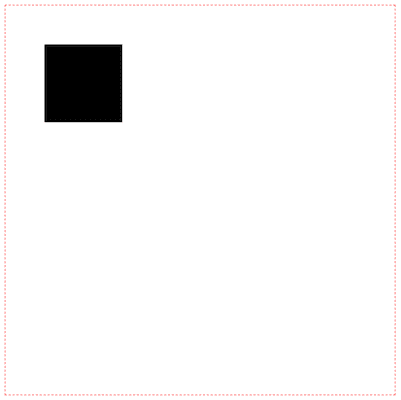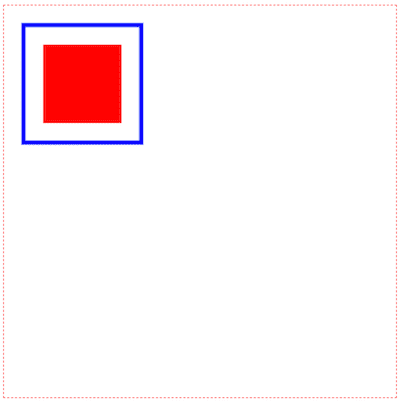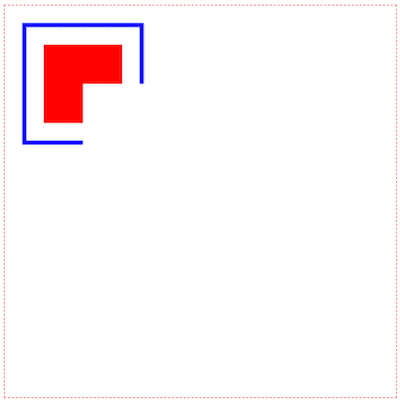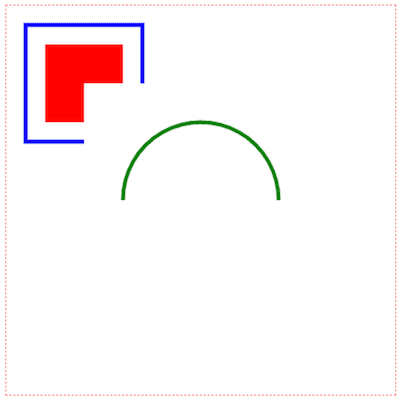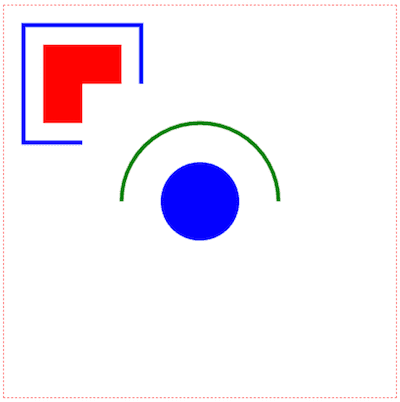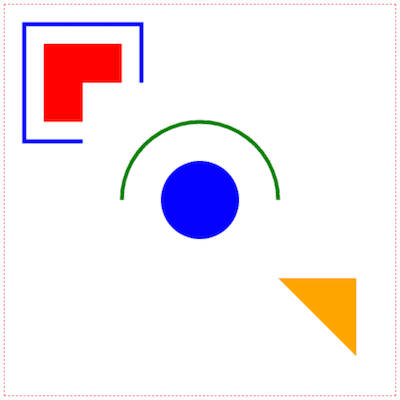Hi everyone on our second lesson of the course “Canvas Basics Guide”.
In the previous part, we’ve learned how to draw basic lines, and how to set styles for them. In that lesson we’ll consider how to works with shapes.
For that part we’ll use basic code from the first part as a template:
<style media="screen">
canvas {
display: block;
margin: 0 auto;
border: 1px red dashed;
}
</style>
<canvas id="canvas" height="500" width="500"></canvas>
<script src="./index.js"></script>const canvas = document.getElementById('canvas')
const ctx = canvas.getContext('2d')How to draw a rectangle
There are three methods that you can use for drawing a rectangle: fillRect, strokeRect, clearRect. Each of them has the same parameters: x, y, width, and height. As you can guess, x and y determinate initial point, where we start working with our rectangle (top left corner) and width, height describe sides of out rectangle (it makes able to automatically count the bottom right point):
Now, let’s consider these methods more detailed.
Canvas fillRect
You have to use the fillRect method when you want to fill your rectangle with some color.
const canvas = document.getElementById('canvas')
const ctx = canvas.getContext('2d')
ctx.fillRect(50, 50, 100, 100)We’ll get a solid filled rectangle in the left top angle of canvas:
If you want to change color, you have to set the fillStyle property:
const canvas = document.getElementById('canvas')
const ctx = canvas.getContext('2d')
ctx.fillStyle = 'red'ctx.fillRect(50, 50, 100, 100)Now our rectangle becomes red:
Canvas strokeRect
This method creates a stroke for your rectangle. Let’s add a stroke for a new rectangle, that will surround the previous one:
const canvas = document.getElementById('canvas')
const ctx = canvas.getContext('2d')
ctx.fillStyle = 'red'
ctx.fillRect(50, 50, 100, 100)
ctx.strokeStyle = 'blue'ctx.lineWidth = 5ctx.strokeRect(25, 25, 150, 150)For changing stroke styles we used strokeStyle and lineWidth properties from the previous part:
Canvas clearRect
This is a very important method, that clears canvas area. We’ll use it when to consider basic animations in the next parts.
Now, let’s clear some area of a rectangle:
const canvas = document.getElementById('canvas')
const ctx = canvas.getContext('2d')
ctx.fillStyle = 'red'
ctx.fillRect(50, 50, 100, 100)
ctx.strokeStyle = 'blue'
ctx.lineWidth = 5
ctx.strokeRect(25, 25, 150, 150)
ctx.clearRect(100, 100, 150, 150)We’ll get a little bit interesting pattern:
How to draw arcs or circles
For drawing custom arcs and circles you have to use the arc method. It takes 5 parameters: x, y (position of circle center), radius, startAngle (angle, where we start drawing), endAngle (angle, where we end drawing).
Let’s draw half of the circle in the center of canvas:
const canvas = document.getElementById('canvas')
const ctx = canvas.getContext('2d')
ctx.fillStyle = 'red'
ctx.fillRect(50, 50, 100, 100)
ctx.strokeStyle = 'blue'
ctx.lineWidth = 5
ctx.strokeRect(25, 25, 150, 150)
ctx.clearRect(100, 100, 150, 150)
ctx.strokeStyle = 'green'ctx.arc(250, 250, 100, Math.PI , 2 * Math.PI)ctx.stroke()It looks like that:
And let’s add some filled full circle inside this one:
const canvas = document.getElementById('canvas')
const ctx = canvas.getContext('2d')
ctx.fillStyle = 'red'
ctx.fillRect(50, 50, 100, 100)
ctx.strokeStyle = 'blue'
ctx.lineWidth = 5
ctx.strokeRect(25, 25, 150, 150)
ctx.clearRect(100, 100, 150, 150)
ctx.strokeStyle = 'green'
ctx.arc(250, 250, 100, Math.PI, 2 * Math.PI)
ctx.stroke()
ctx.beginPath()ctx.strokeStyle = 'blue'ctx.fillStyle = 'blue'ctx.arc(250, 250, 50, 0, 2 * Math.PI)ctx.fill()The result:
We added beginPath to avoid filling the previous circle, and the fill method for filling the whole inner area in blue.
How to draw a triangle
We have learned enough for drawing all basics shapes. How you any ideas about how to draw a triangle? We need just create a path of 3 point using lines and fill them (or add stroke):
const canvas = document.getElementById('canvas')
const ctx = canvas.getContext('2d')
ctx.fillStyle = 'red'
ctx.fillRect(50, 50, 100, 100)
ctx.strokeStyle = 'blue'
ctx.lineWidth = 5
ctx.strokeRect(25, 25, 150, 150)
ctx.clearRect(100, 100, 150, 150)
ctx.strokeStyle = 'green'
ctx.arc(250, 250, 100, Math.PI, 2 * Math.PI)
ctx.stroke()
ctx.beginPath()
ctx.strokeStyle = 'blue'
ctx.fillStyle = 'blue'
ctx.arc(250, 250, 50, 0, 2 * Math.PI)
ctx.fill()
ctx.beginPath()ctx.moveTo(350, 350)ctx.lineTo(450, 350)ctx.lineTo(450, 450)ctx.lineTo(350, 350)ctx.fillStyle = 'orange'ctx.fill()Expected output:
Conclusions
So, we learned how to draw basic shapes: rectangles, circles and arcs, triangles, and any shape using lines, and methods fill, stroke. To avoid styles interacting you should reset the previous path using beginPath. See you in the next part where we’ll add images on our canvas.